A Beginner’s Guide:
How To Stream On Twitch has become a popular way for gamers, artists, and content creators to share their passion with the world. Whether you want to play video games, showcase your talents, or engage with an audience, Twitch offers a powerful platform to broadcast live content. In this guide, we’ll walk you through everything you need to start streaming on Twitch, from setting up your account to optimizing your stream for success.
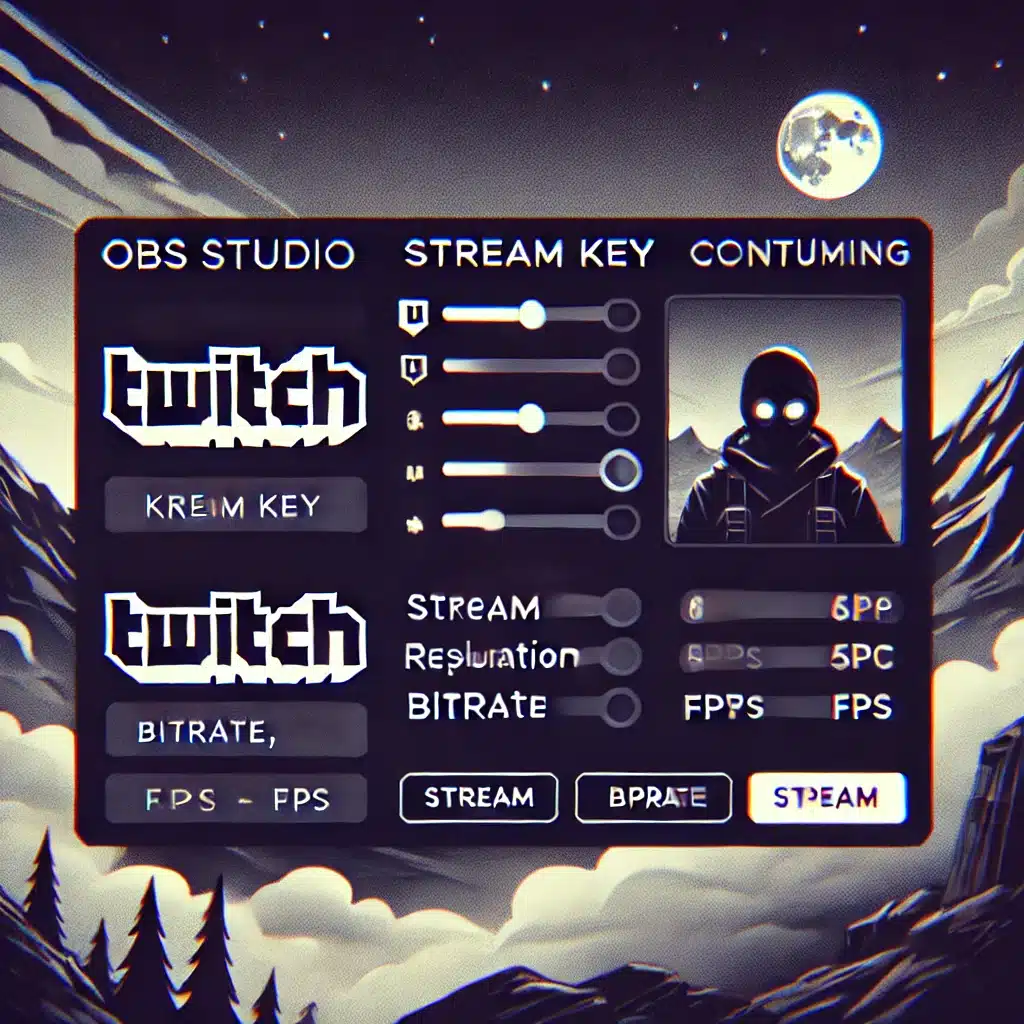
1. Setting Up Your Twitch Account
Before you can start streaming, you need to create a Twitch account. Follow these steps:
- Go to Twitch.tv – Visit the official Twitch website and click on the “Sign Up” button.
- Create an Account – Choose a unique username, enter your email, set a password, and fill in other required details.
- Enable Two-Factor Authentication (2FA) – This adds an extra layer of security to your account and is required for streaming.
- Customize Your Profile – Add a profile picture, banner, and bio to make your channel more appealing.
Once your account is set up, you’ll be ready to configure your streaming software.
2. Choosing and Setting Up How To Stream On Twitch
To broadcast on Twitch, you’ll need streaming software. The most popular choices include:
- OBS Studio (Open Broadcaster Software) – Free, open-source, and highly customizable.
- Streamlabs OBS – Built on OBS but with additional features and user-friendly tools.
- XSplit – A premium software with professional-grade features.
How to Set Up OBS Studio:
- Download and Install OBS – Get OBS from the official website and install it on your PC.
- Configure Stream Settings – Open OBS, go to settings, and select “Stream.” Choose Twitch as your platform.
- Get Your Stream Key – Log in to Twitch, go to your Creator Dashboard, and find your stream key.
- Connect OBS to Twitch – Copy and paste your stream key into OBS.
- Set Up Your Scene – Add sources like game capture, webcam, and overlays.
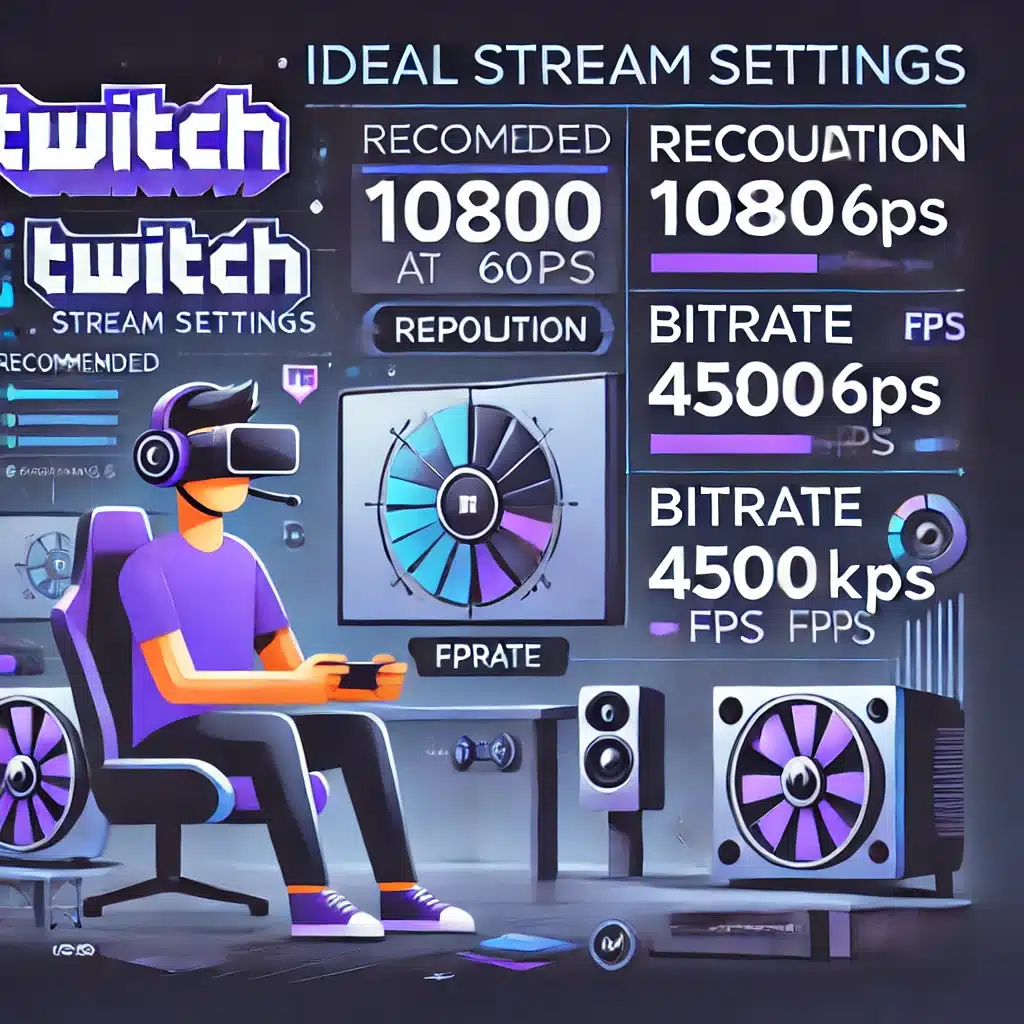
3. Optimizing Your Stream for Quality
A high-quality stream will keep viewers engaged. Consider these key settings:
Recommended Stream Settings:
- Resolution: 1080p at 60fps (if your PC can handle it)
- Bitrate: 4500-6000 kbps (adjust based on your internet speed)
- Audio Quality: 128-320 kbps for clear sound
- Internet Speed: At least 5 Mbps upload speed for smooth streaming
Additional Tips:
- Use a Good Microphone – Viewers appreciate clear audio more than high video quality.
- Lighting and Camera – A good webcam with proper lighting improves engagement.
- Engage with Your Audience – Talk to your chat, respond to messages, and create a welcoming community.
4. Growing Your Twitch Channel
Getting started is just the beginning. To grow your audience, follow these strategies:
- Stream Consistently – Set a schedule and stick to it so viewers know when to tune in.
- Promote Your Stream – Share your channel on social media, Discord servers, and gaming communities.
- Network with Other Streamers – Collaborate with others to gain exposure and build relationships.
- Engage and Entertain – Viewers stay for content that is engaging, funny, and interactive.
- Use Twitch Features – Utilize raids, channel points, and overlays to enhance viewer experience.
Final Thoughts
How To Stream On Twitch is a fantastic way to showcase your skills, interact with an audience, and potentially build a career. With the right setup, quality content, and consistent engagement, you can grow your channel and create an enjoyable experience for your viewers. Start streaming today and share your passion with the world!